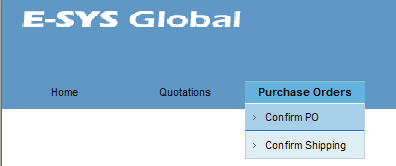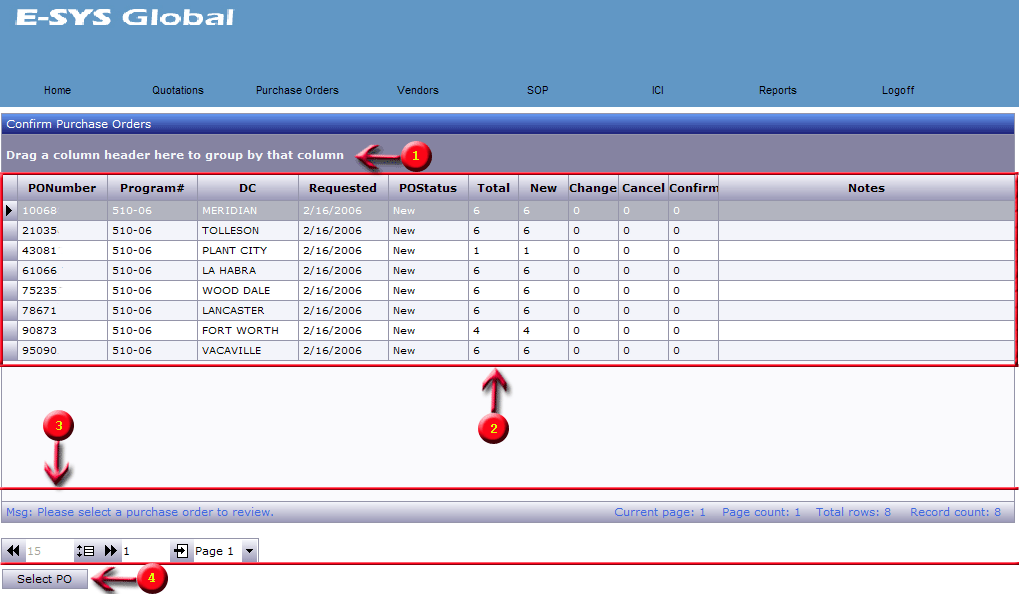®
®
User Type: Vendor
| Login |
| Quotations |
| - Select Type |
| - Create New |
| - Basic Data |
| - Upload Image |
| - Validation |
| - Carton Data |
| - Packaging |
| - Displays |
| - Materials |
| - Pricing & Shipping |
| - Assortments |
| - Finalize |
| - Report |
| Purchase Orders |
| - PO Report |
| - Select PO |
| - PO Confirm Items |
| - PO Wizard |
| - Confirm Shipping |
|
Purchase
Orders
|
||||||||||
Patent Pending.
Copyright © 2004 by ICI Worldwide, Inc.
All Rights Reserved.
This document is a copyrighted publication for the exclusive use of conducting
business through ICI Worldwide, Inc. and is not to be forwarded or copied in
whole or in part for use by any other party.