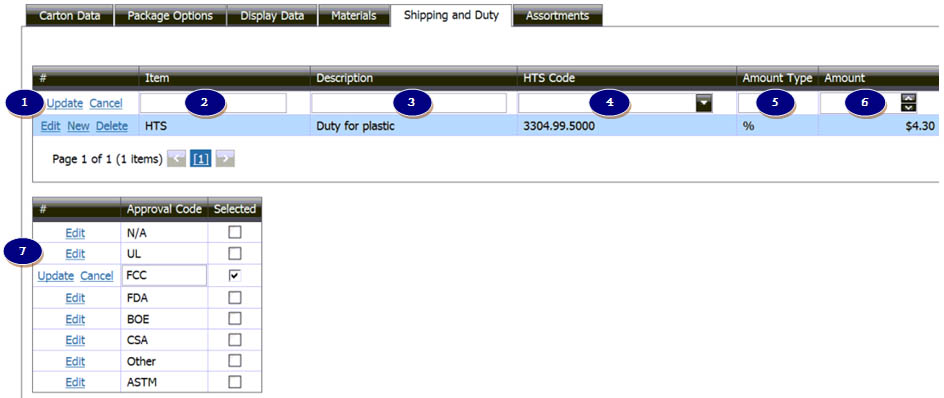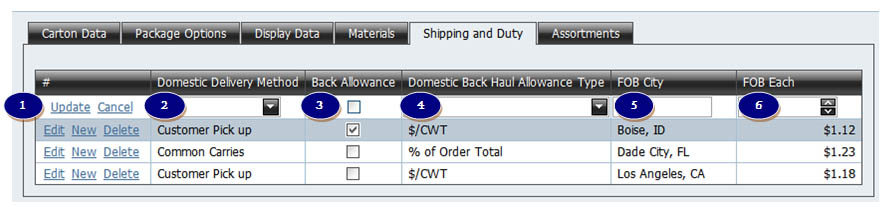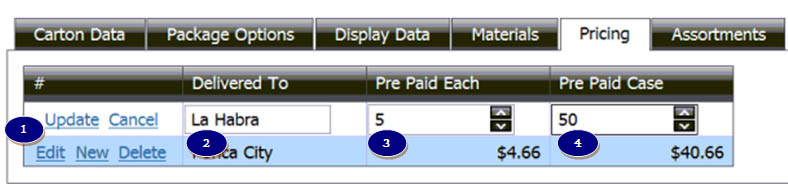|
|
| Pricing,
Shipping & Duty
Depending on your quotation type, the Shipping & Duty grid
will change. Below are instructions for each quotation type:
Import FOB, Domestic FOB,
Domestic PPD
Import
FOB
Shipping & Duty data for HTS classification
through US Customs is keyed here. ICI Worldwide will review and
update this data.
- Use the controls on the left to Add New, Delete Existing, Update
Existing, or Add New
- Key the name of each Duty in the grid.
- Description. If needed, you can add a reference in this field
- HTS Codes. The dropdown list will contain a list of HTS codes
to choose from
- Amount Type - what is the percent amount or dollar amount charged
for this item through US Customs
- Percent Type - select the unit of measurement if the item is
charged duty by a UOM. Units - Key the number of units in the
item that apply to the selected duty.
- Amount - this is the $ or the % charged for the duty
- If any approval codes are required, check the boxes below.
Return to top
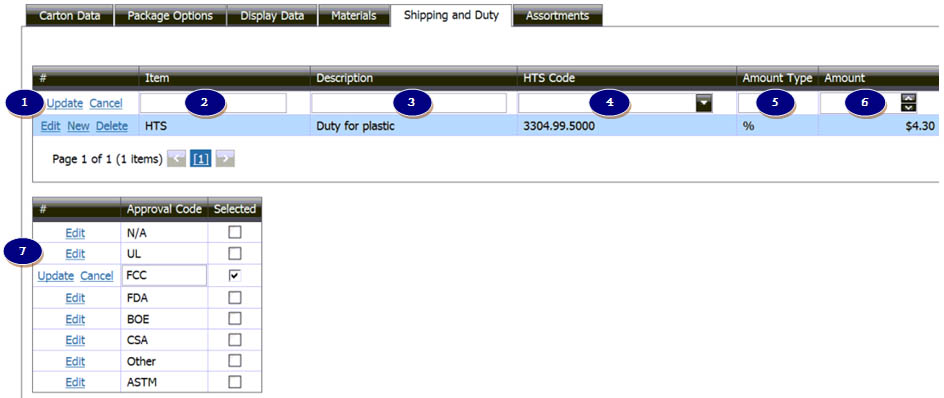
|
Domestic
FOB
Quote as many Domestic FOB locations as are offered
with the quotation. Create a new line for each location.
- Use the controls on the left to Add New, Delete Existing, Update
Existing, or Add New
- Domestic Delivery Method: Select Common Carries or Customer
Pick Up
- Back Allowance? Check for Yes
- If Back Allowance is offered, select the type: Dollars per Hundredweight
($/CWT) or a Percent of Order Total (% of Order Total)
- FOB City: Key the US City the item will be shipped from
- FOB Each. Key the cost per item for each FOB City
Return to top
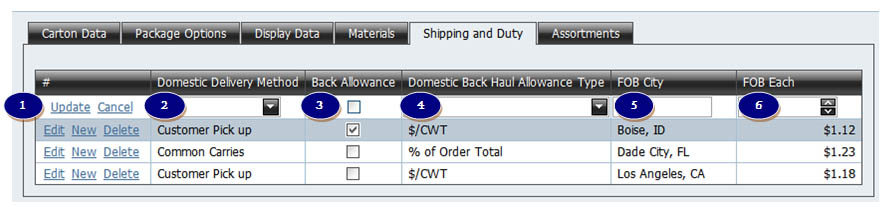
|
Domestic
PPD
Quote as the Domestic Pre-Paid destinations offered
with the quotation. Create a new line for each destination.
- Use the controls on the left to Add New, Delete Existing, Update
Existing, or Add New
- Key the name of the warehouse the item will be delivered to
- Key the Delivered Cost Each
- Key the Delivered Cost per Case
Return to top
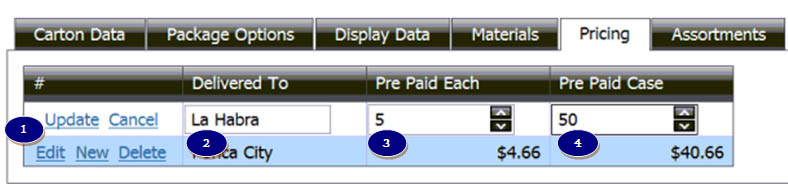
|
|
 ®
®