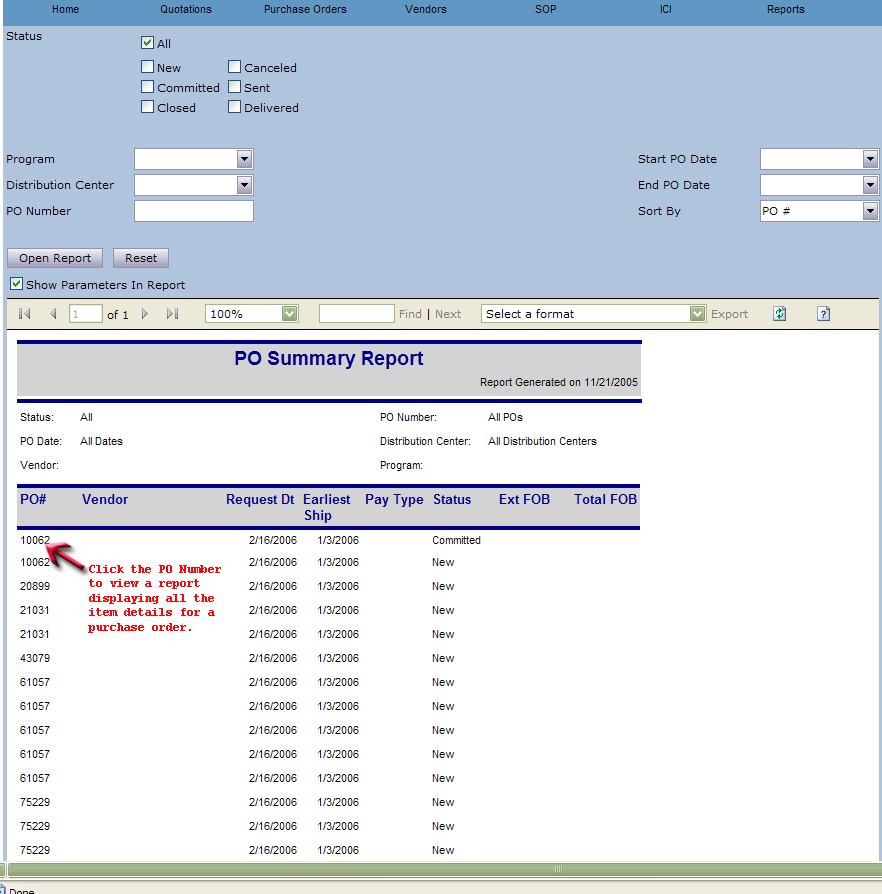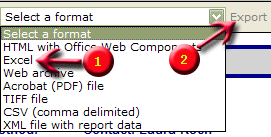After you receive a notification that you have orders
to confirm, you can log in to E-Sys® and view the PO report. This section
explains how to generate the report, how to drill down to the PO details, and
how to export either report.

This report allows you to see all orders ready to
confirm and the details of each order. This report shows all POs in the system,
and gives you visibility to all orders placed through ICI at any given time.
PO Report:
To generate a PO Report, select as many of the parameters below
as desired. To quickly view all orders that need to be confirmed, just select
"New" and then "Open Report." To show the selected parameters (filters) that
you selected, click "Show Parameters In Report" prior to clicking "Open
Report". The customized PO Summary Report will then display.
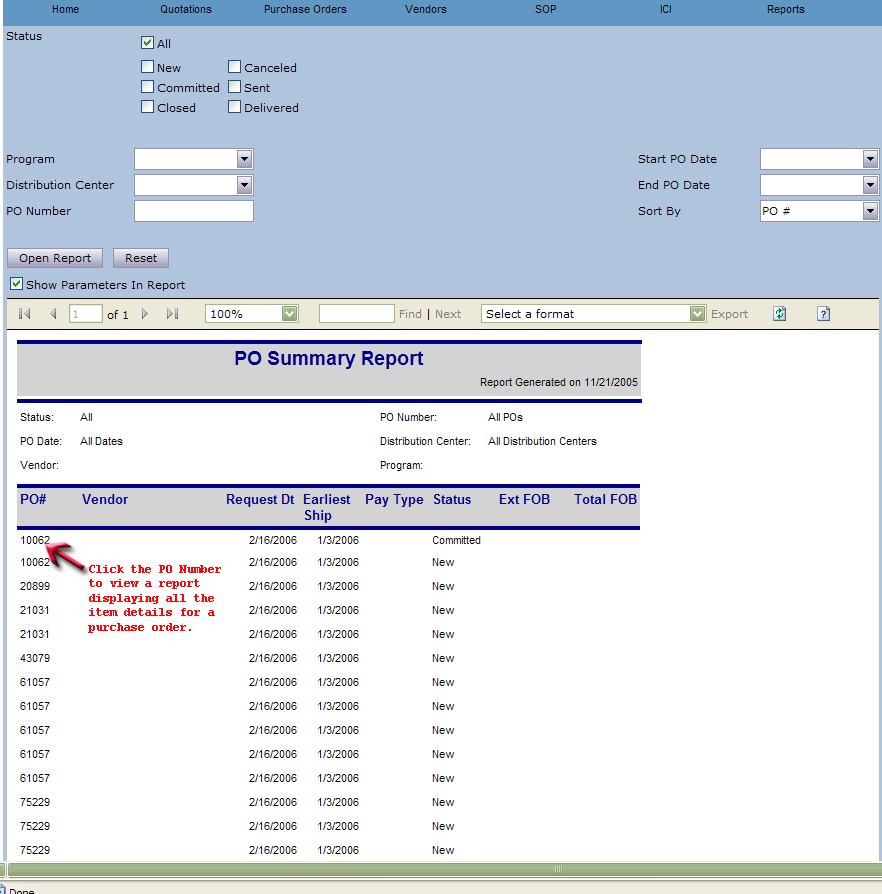
To export the PO Report:
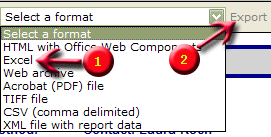
| 1 |
Click the drop down arrow on "Select a format" and pick the format the report
should export with.
In this example, we have selected the "Excel" format. This will export the
report into an Excel Workbook. |
| 2 |
Click "Export"
The report will be on the "Sheet1" tab of the Excel workbook, not the "Document
Map" sheet. |
Hint: If you export the data in a CSV file and save to your computer (don't
select "open"), then you can open the file and the data will all display in
tabular format. Then save it in an Excel format. This is an easy way to work
with the data if you need to build your own spreadsheets.
 ®
®